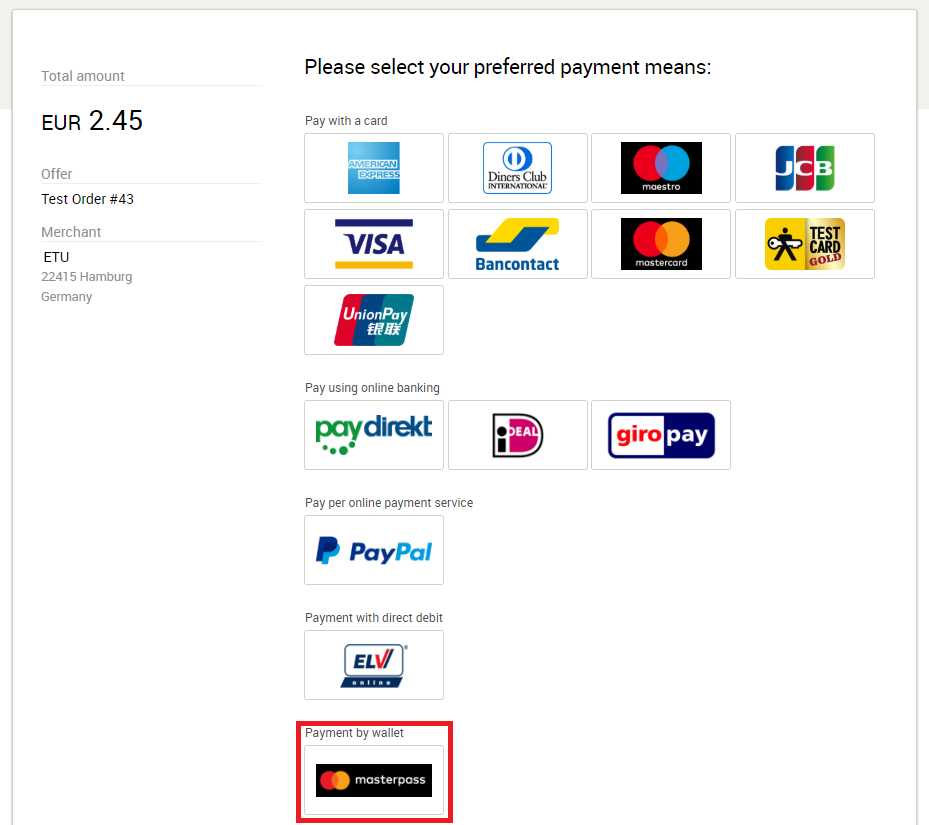Masterpass
Masterpass is a Wallet-Solution introduced by Mastercard. It is NOT a typical payment method, like Mastercard, it is more like a database, that contains payment methods, that can be registered there by the card holder. Masterpass can indeed contain Mastercard, as well as Visa and other payment means, which will then be used for the transaction. These transactions will then show up as Visa, or Mastercard transactions, with the added information, that the payment means have been provided by a Masterpass wallet! This chapter will cover all things worth to know about Masterpass!
Requirements
The handling of Masterpass payments with Saferpay requires:
- The corresponding Saferpay eCommerce licence and thus the existence of a valid identification with a username and password for the Saferpay system.
- Availability of at least one active Saferpay terminal via which payment can be carried out and availability of the associated Saferpay TerminalId.
Note: In order for Masterpass to be activated, please contact your contract manager. He/She can guide you and will initiate all the necessary steps, so you can start accepting Masterpass.
Masterpass via Payment Page
The Integration of Masterpass via the Payment Page may be the easiest way to integrate Masterpass.
Simply follow the basic Payment Page integration steps. If you already have a Payment Page integration, you can, of course, skip this step. After you have contacted your contract manager and Masterpass has been activated, Masterpass will show up on the Payment Page, just like any other payment method:
Direct redirect to Masterpass
If you want to perform a direct redirect to Masterpass, you have to use the parameter Wallets within the PaymentPage Initialize request!
{
"RequestHeader": {
"SpecVersion": "1.10",
"CustomerId": "[YOUR CUSTOMERID]",
"RequestId": "2f3f941282ebf63933052693194b5e61",
"RetryIndicator": 0,
"ClientInfo": {
"ShopInfo": "My Shop",
"OsInfo": "Windows Server 2013"
}
},
"TerminalId": "[YOUR TERMINAL]",
"Payment": {
"Amount": {
"Value": "12345",
"CurrencyCode": "EUR"
},
"OrderId": 123,
"Description": "Test Order #123"
},
"Wallets": [
"MASTERPASS"
],
"ReturnUrls": {
"Success": "[YOUR URL]",
"Fail": "[YOUR URL]",
"Abort": "[YOUR URL]"
},
}
IMPORTANT: If you are using "Wallets" alongside "PaymentMethods", both parameters will be treated equally and a selection-screen will be displayed!
Forcing the Delivery Address
If you want to force the user into selecting a delivery address, within his Masterpass Wallet, you can do so, via the DeliveryAddressForm parameter, within the PaymentPage Initialize request:
{
"RequestHeader": {
"SpecVersion": "1.10",
"CustomerId": "[YOUR CUSTOMERID]",
"RequestId": "2f3f941282ebf63933052693194b5e61",
"RetryIndicator": 0,
"ClientInfo": {
"ShopInfo": "My Shop",
"OsInfo": "Windows Server 2013"
}
},
"TerminalId": "[YOUR TERMINAL]",
"Payment": {
"Amount": {
"Value": "12345",
"CurrencyCode": "EUR"
},
"OrderId": 123,
"Description": "Test Order #123"
},
"Wallets": [
"MASTERPASS"
],
"DeliveryAddressForm": {
"Display": true
},
"ReturnUrls": {
"Success": "[YOUR URL]",
"Fail": "[YOUR URL]",
"Abort": "[YOUR URL]"
},
}
The address will then be delivered via the PaymentPage Assert:
{
"ResponseHeader": {
"SpecVersion": "1.9",
"RequestId": "1c9f941282ebf6e3a05261144b5fb4"
},
"Transaction": {
"Type": "PAYMENT",
"Status": "AUTHORIZED",
"Id": "14IMtdbljnYhtA9x2WbhbKrA1Odb",
"Date": "2018-10-17T16:27:15.000+02:00",
"Amount": {
"Value": "12345",
"CurrencyCode": "EUR"
},
"OrderId": "123",
"AcquirerName": "MasterCard Saferpay Test",
"AcquirerReference": "59428236614",
"SixTransactionReference": "0:0:3:14IMtdbljnYhtA9x2WbhbKrA1Odb",
"ApprovalCode": "387800"
},
"PaymentMeans": {
"Brand": {
"PaymentMethod": "MASTERCARD",
"Name": "MasterCard"
},
"DisplayText": "xxxx xxxx xxxx 0003",
"Wallet": "MASTERPASS",
"Card": {
"MaskedNumber": "903010xxxxxx0003",
"ExpYear": 2022,
"ExpMonth": 10,
"HolderName": "Max Simulator",
"CountryCode": "DE",
}
},
"Payer": {
"IpAddress": "153.46.97.98",
"IpLocation": "CH",
"DeliveryAddress": {
"FirstName": "",
"LastName": "Max Simulator",
"Street": "Dorfstrasse 54",
"Street2": "",
"Zip": "6000",
"City": "Luzern",
"CountrySubdivisionCode": "CH-LU",
"CountryCode": "CH",
"Phone": "+41 41 765-4321",
"Email": "max.simulator@saferpay.com"
}
},
"Liability": {
"LiabilityShift": true,
"LiableEntity": "ThreeDs",
"ThreeDs": {
"Authenticated": true,
"LiabilityShift": true,
"Xid": "n0kq9Z41MKK2wSKE+x+gPH9LoOw=",
"VerificationValue": "AAABBIIFmAAAAAAAAAAAAAAAAAA="
}
}
}
IMPORTANT: Saferpay can capture the billing address in multiple ways. Either the merchant does capture it himself and submits the data through the respective request. If you request the DeliveryAddress through Masterpass, using above example, it will be overwritten by the wallet-address!