SOFORT by Klarna
SOFORT is a third party means of payment by Klarna Group. To process SOFORT via the Saferpay JSON API a few things must be considered.
Important: Sofort by Klarna/Sofortüberweisung is NOT the same as Klarna Payments! Please refer to this chapter, if you want to use Klarna Payments!
Requirements
The handling of SOFORT payments with Saferpay requires:
- A corresponding licence and thus the existence of a valid identification with a username and password for the Saferpay system.
- Availability of at least one active Saferpay terminal via which payment can be carried out and availability of the associated Saferpay TerminalId.
- A valid acceptance agreement for SOFORT must be present.
- Sofort can only be used via the Payment Page. Please follow the general guide there!
- NotifyUrl: The NotifyUrl is mandatory, in order to avoid missing payment successes. See the Payment Page process for further information!
For SOFORT activation Saferpay needs:
- Your SOFORT Customer ID.
- The SOFORT Project ID.
- The SOFORT Project password (NOT the account password!).
- The Currency your customers will purchase with SOFORT.
- Your Saferpay Customer ID.
- The ID of the Saferpay eCommerce Terminal SOFORT is to be added.
Attention: For Sofort activation on the Saferpay terminal, please inform our activation service about your Sofort credentials (see list above) and the desired currencies.
Create a new project for SOFORT
Log-in to your SOFORT member area. Choose „New project“ and click „Create project“.
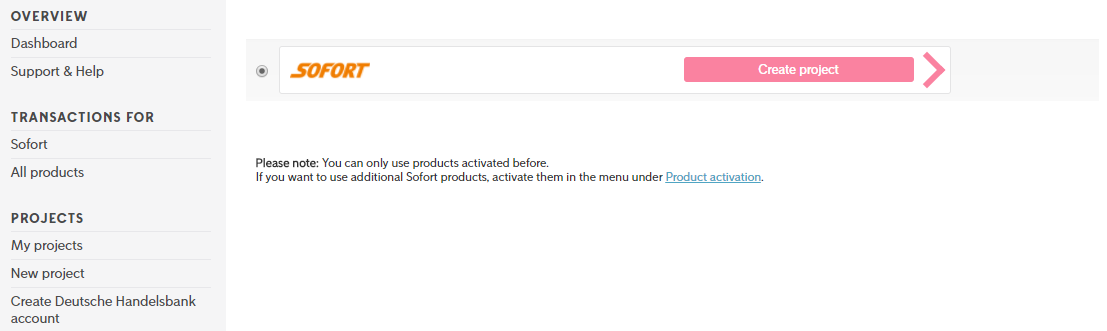
Set the radio button for „Classic project“ and click again „Create project“.
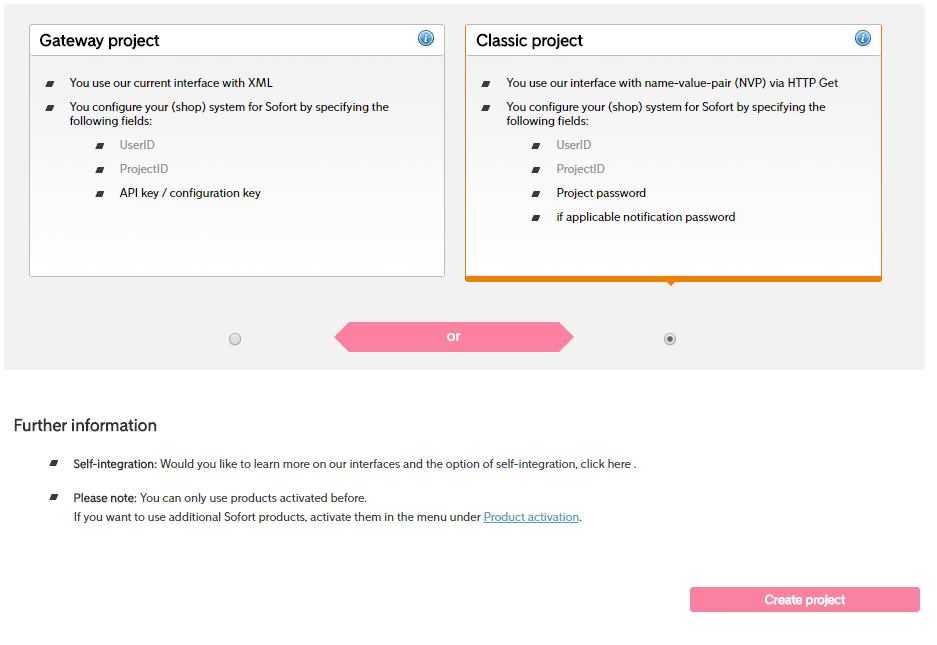
In the next step specify general settings for the project.
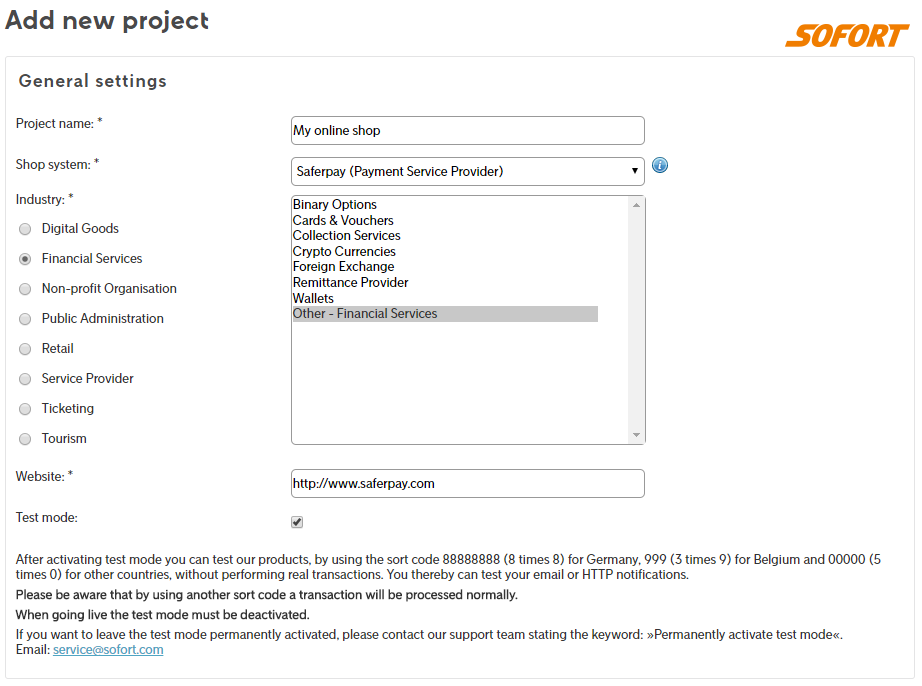
Don't forget to deactivate the Test mode before going live!Then enter your address.
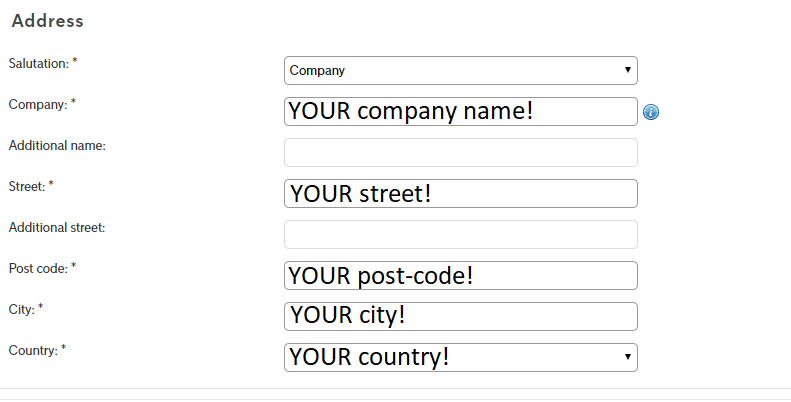
Specify the currency for your customer’s payments.

Enter your IBAN for receiving your customer’s payments.
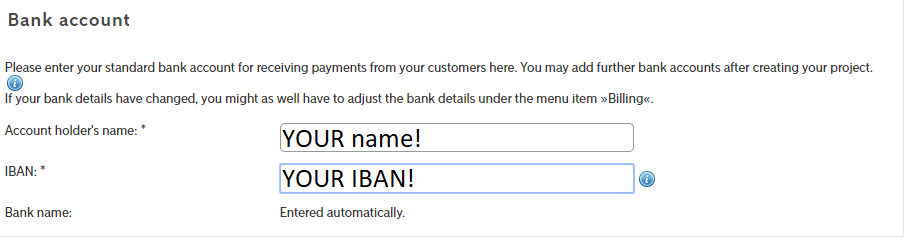
For processsing SOFORT payments via Saferpay enter the redirect links.
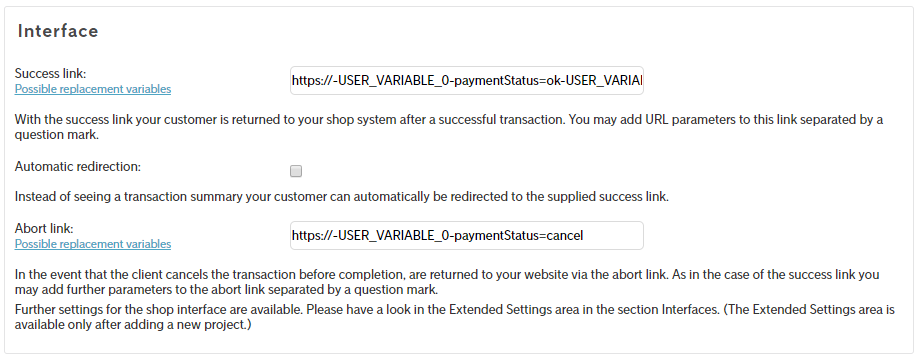
Success link:
https://-USER_VARIABLE_0-paymentStatus=ok-USER_VARIABLE_2--USER_VARIABLE_3--USER_VARIABLE_4--USER_VARIABLE_5--SENDER_IBAN-
Abort link:
https://-USER_VARIABLE_0-paymentStatus=cancelScroll downn and click on "Save" to save your general project settings. Click on the tab „Extended settings“ to configure additional project settings.
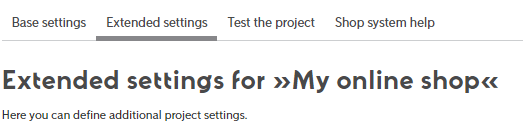
Go to „Shop interface settings“ in the "Extended settings" tab and enter the timeout value and link.
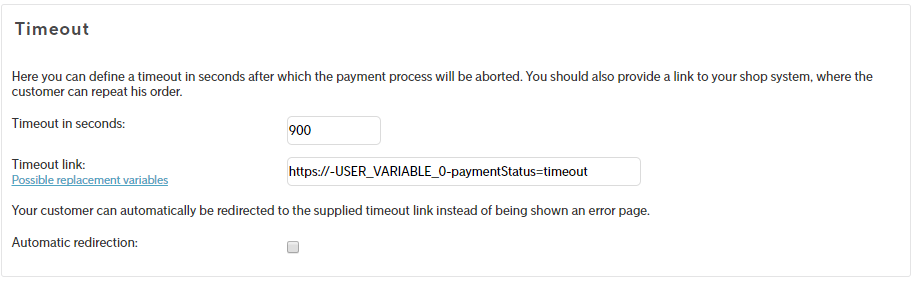
Timeout in seconds:
900
Timeout link:
https://-USER_VARIABLE_0-paymentStatus=timeoutAgain click the tab „Extended Settings“ and choose „Notifications“.
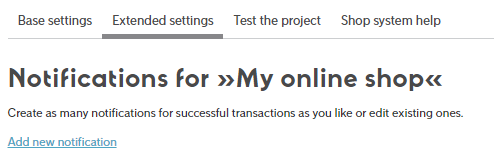
Click „Add new notification“ and add your email address to receive notification messages.
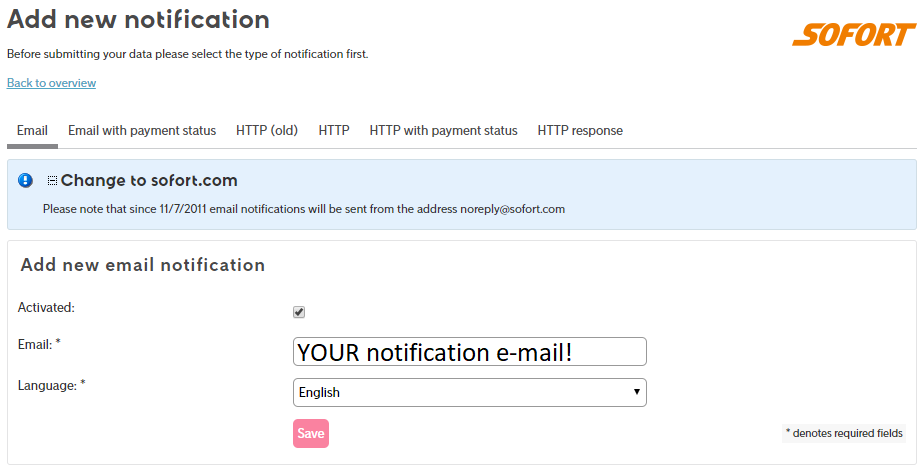
Save and complete with adding the notification URL. As method choose „POST“.
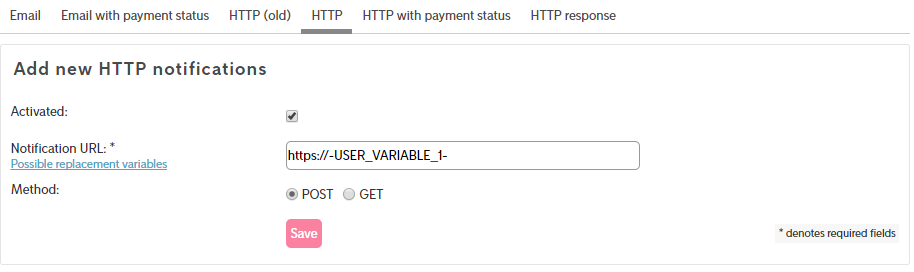
HTTPS URL:
https://-USER_VARIABLE_1-Finally create a project password. Click the tab „Extended settings“ again and there „Passwords and hash algorithm“. Select SHA-1.

Important: Please make sure to check the Don't use special characters-box! Otherwise it can cause major issues!
Caution: DO NOT create a notification-password, otherwise Sofort via Saferpay will not work!
The settings for processing SOFORT via Saferpay are completed!
Sofort iFrame integration
Warning: Sofort does not support the iFrame Integration!
Sofort/Klarna actively blocks the iFrame-Integration. In order to circumvent this issue, the Saferpay Payment Page will break out of the iFrame and display the Sofort website full-size, in order to make a payment possible. However, please keep in mind, that the ReturnUrls will also be displayed full-size!
SEPA manual Refunds for Sofort
Saferpay does offer the possibility to accept refunds for certain SEPA-based payment methods. However those need special attention. Reason being, that SEPA does not directly offer refunds, which is just in the nature of the payment-system itself. Due to this, Saferpay offers a workaround, to make manual SEPA-refunds easier for the merchant.
Step 1: Activation
Before you -the merchant- can start accepting refunds, they need to be activated inside the Saferpay Backoffice:
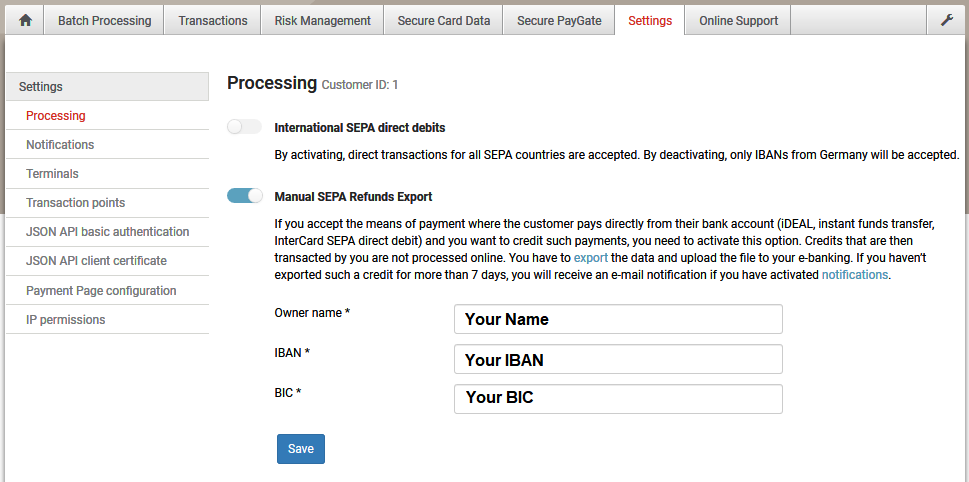
Step 2: Executing refunds
Once the activation has been done, you can execute refunds, like any other payment method. Either via API, or inside the Saferpay Backoffice.
Step 3: Uploading the refunds into your online-banking
This is, where SEPA-refunds deviate from other payment methods, like credit cards.
As mentioned before, SEPA does not offer direct refunds via the processing itself. This is why Saferpay first collects all executed refunds inside the backoffice:
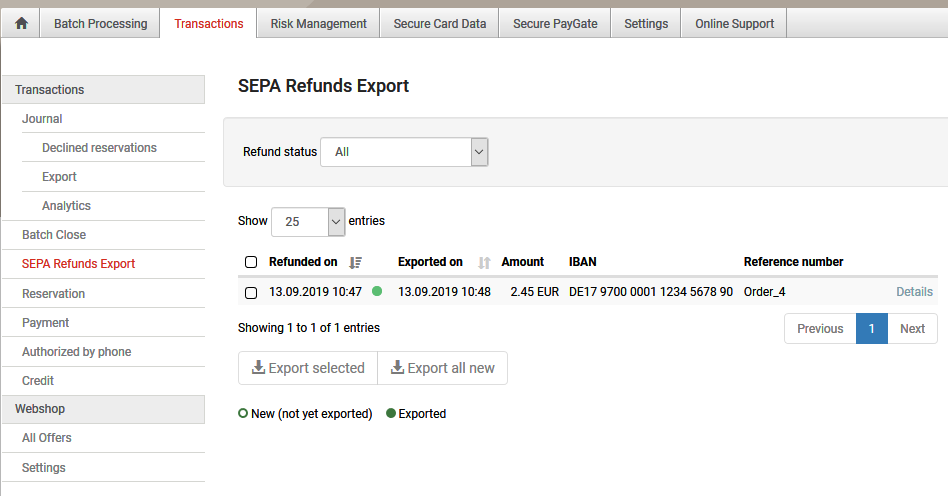
These refunds need then to be exported into a special XML-File, which can be done right there inside the Backoffice. The created XML-file can then be uploaded into your online banking-portal, which executes these refunds in a batch, eliminating the need, of doing them all manually. You can download an example-file here.
Important: It may be necessary to contact your bank, for this import-feature to be activated! Some also may not offer it at all!
Caution: SEPA-refund-files from the test-environment can't be uploaded into online-banking portals, since they only contain test-data, thus non-valid IBANs!